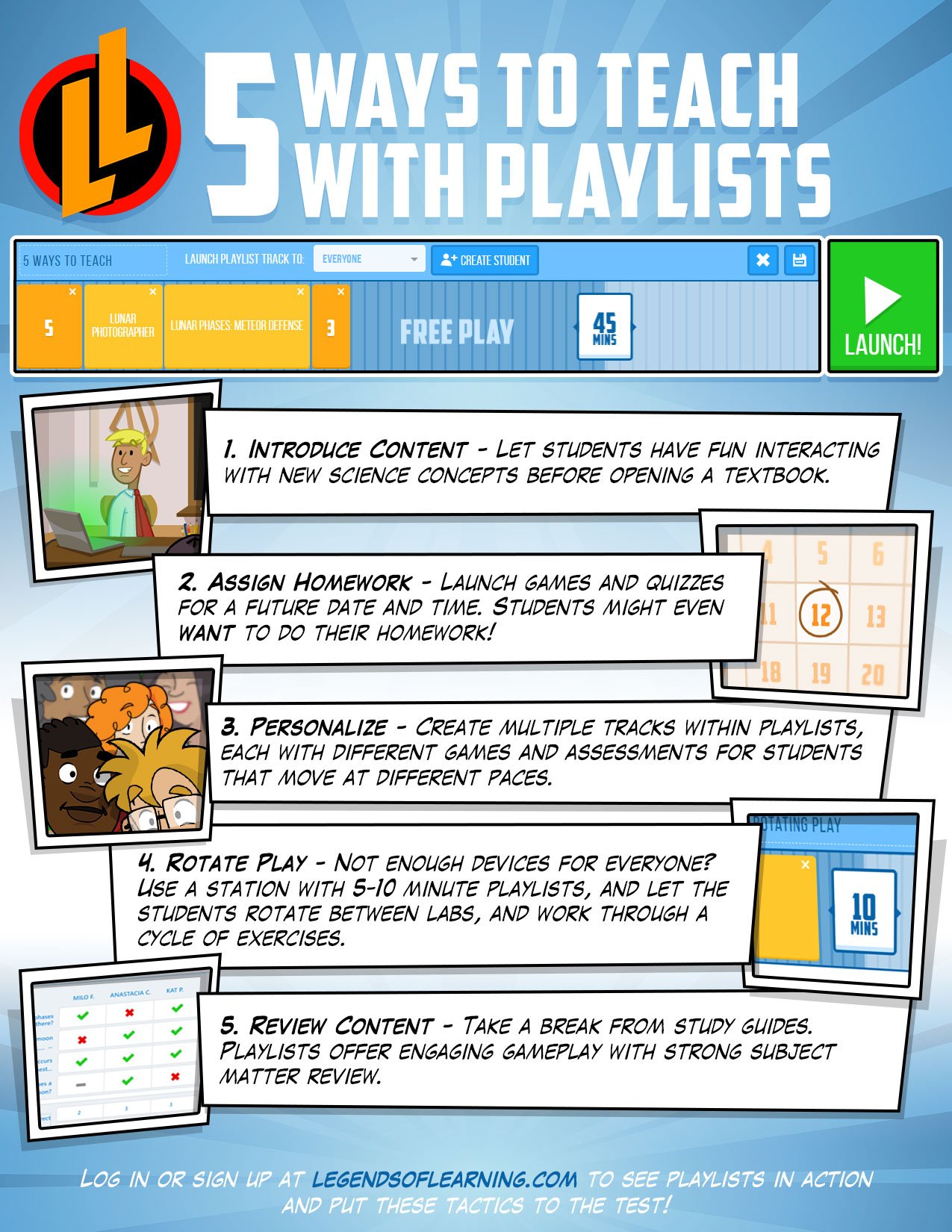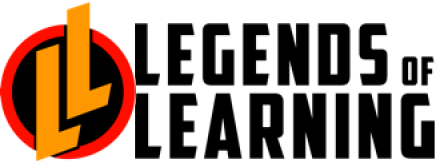Tip Sheet: 5 Ways to Teach With Playlists
One of the most valuable features on the Legends of Learning platform is our playlist functionality. Playlists give teachers total control of their classroom, letting them determine who gets what games, see real time analytics, and even pause programs for mid-class discussions.
To help teachers maximize the power of this important feature, we’ve developed the following tip sheet, outlining five of the best uses for playlists. View it below, or download it here.